Generate Video from Template (V2)
Create and customize Videos using HeyGen's Template V2 API
Note:
- This guide and the associated API endpoints refer to HeyGen API V2, which correspond to the Legacy AI Studio. These endpoints will be deprecated soon as HeyGen has transitioned to the new AI Studio and updated API versions. It’s recommended to start migrating your workflows to the latest APIs for continued support and feature compatibility.
- A newer Retrieve Template Details (V3) API is available under the New AI Studio, offering enhanced functionality and updated variable mappings. Refer to the Generate Video from Template (V3) section for details.
Templates enable you to add and customize existing text, images, videos, audios, voices and avatars, while avatar videos consist only of avatars without these elements.
Quick Comparison:
- Avatar Videos: Avatar videos are centered around avatars delivering content without any additional elements. They are ideal for straightforward, avatar-focused communication.
- Template Videos: In contrast, template videos offer a wide canvas for creativity. They enable you to customize existing text, images, videos, audios, voices and avatars seamlessly. Ideal for personalized campaigns, automated workflows, or branded content.
Quick Start
Let's get started quickly to see how to create a template, add placeholders, and create a new video by dynamically changing these placeholders using the Template API.
Creating Template through the Interface
To create templates, visit HeyGen Template page and click on Create Template. After that, add a placeholder in your template by using double curly brackets {{}}.
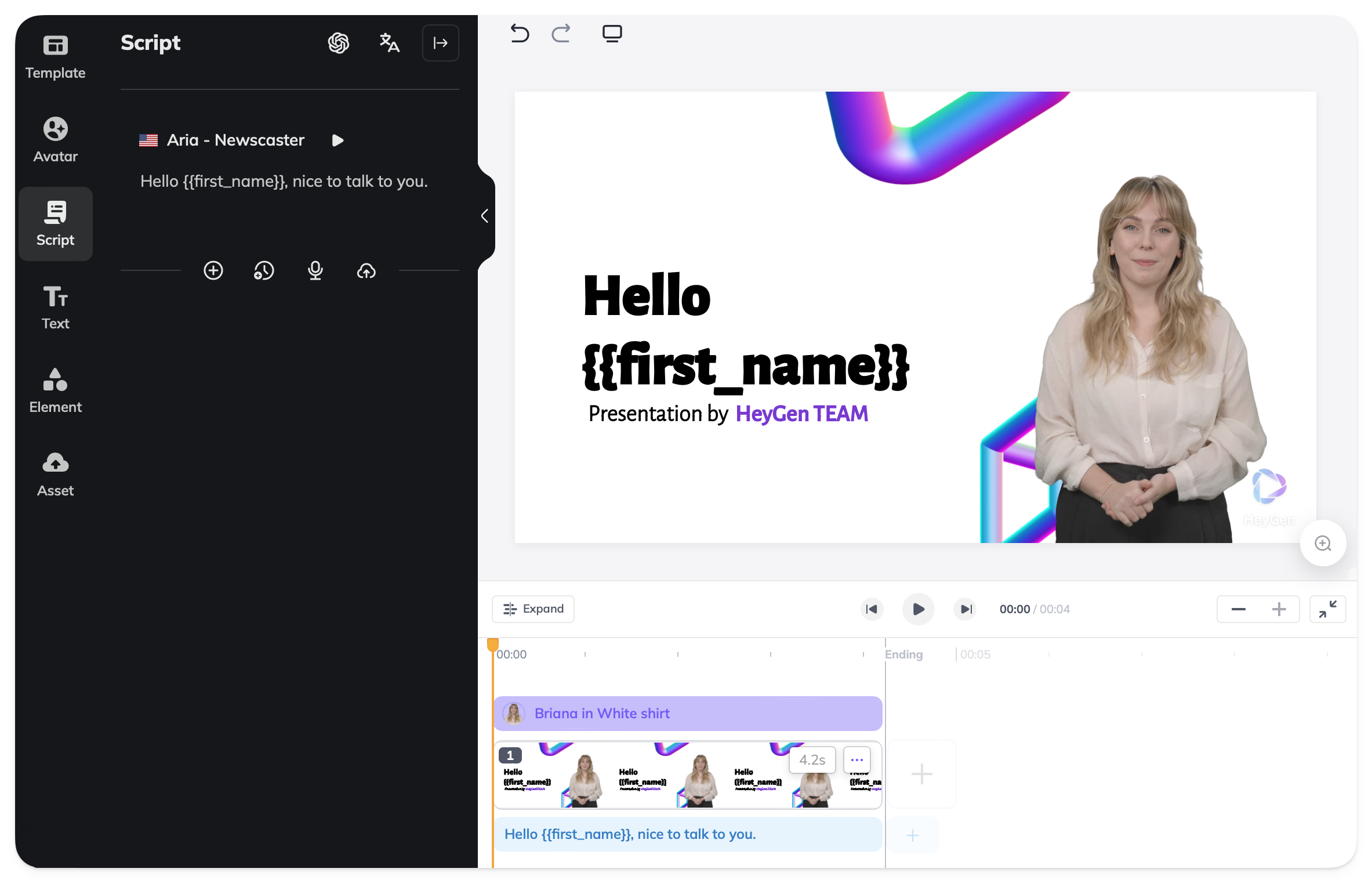
As shown, we've placed a {{name}} placeholder within our scene and script. In this tutorial, we'll set a value for this placeholder using the Template API and create a new video.
Note:
When using your template in the API, certain guidelines must be followed. See Template Guidelines
Get a List of Your Templates
Using the following API request you will get a list of your templates that you have created in the HeyGen interface, obtain your template_id from here.
curl --location 'https://api.heygen.com/v2/templates' \
--header 'accept: application/json' \
--header 'x-api-key: <your-api-key>'{
"error": null,
"data": {
"templates": [
{
"template_id": "<template_id>",
"name": "<name>",
"thumbnail_image_url": "<thumbnail_image_url>"
},
...
]
}
}For more details on response fields, see detailed API Reference: List Templates
Retrieve Video Elements
To retrieve video elements for a specific template, use the Retrieve Template Details API to get the variable you want to change.
curl --location 'https://api.heygen.com/v2/template/<template_id>' \
--header 'accept: application/json' \
--header 'x-api-key: <your-api-key>'{
"error": null,
"data": {
"variables": {
"name": {
"name": "name",
"type": "text",
"properties": {
"content": ""
}
}
}
}
}For more details on response fields, see detailed API Reference: Retrieve Template Details
Modify Template Elements and Generate Video
To change template elements and generate videos, you will need to submit an API request as follows. In the request body, specify the elements you want to modify by providing the appropriate object within the variables section.
curl --location 'https://api.heygen.com/v2/template/<template_id>/generate' \
--header 'X-Api-Key: <your-api-key>' \
--header 'Content-Type: application/json' \
--data '{
"caption": false,
"title": "New Video",
"variables": {
"first_name": {
"name": "first_name",
"type": "text",
"properties": {
"content": "John"
}
}
}
}'{
"error": null,
"data": {
"video_id": "<video_id>"
}
}If you want to explore all configurable options - including how to update multiple elements or adjust video metadata, see detailed API Reference: Generate Video from Template
You will receive a video_id after your request. To check the video's status and retrieve further details, you can use the Retrieve Video Status/Details API endpoint. You can view complete status response examples on the Response panel of the API reference page.
Status Descriptions
pending
The video is queued and waiting to start rendering.
waiting
The video is in waiting state.
processing
The video is currently rendering.
completed
The video has successfully rendered and is ready for download.
failed
The video could not be rendered due to an error (for example, if the duration exceeds plan limits).
The video file URL you get will expire in 7 days. 📆You can observe this expiration in the URL parameters. Every time you call the video status endpoint, the
Expiresand other queries are regenerated accordingly.
Here is the result:
Explore the guides below for detailed information on how to modify and customize template content:
- 🖼️ Replace Image in Template
- 🎥 Replace Video in Template
- 👩💼 Replace Avatar in Template
- 🗣️ Replace Text/Voice in Template
- 🔈 Replace Audio in Template
- 🔳 Fit Property in Template
- ▶️ Video Playback Styles in Template
Quick Guides:
Template Scene Guidelines
There are certain guidelines to follow when using your template in the API. The new AI Studio allows your script to span multiple scenes. While users can save their templates as desired, to use the template in the API, scripts must be contained within a scene, or scenes must be contained within a script.
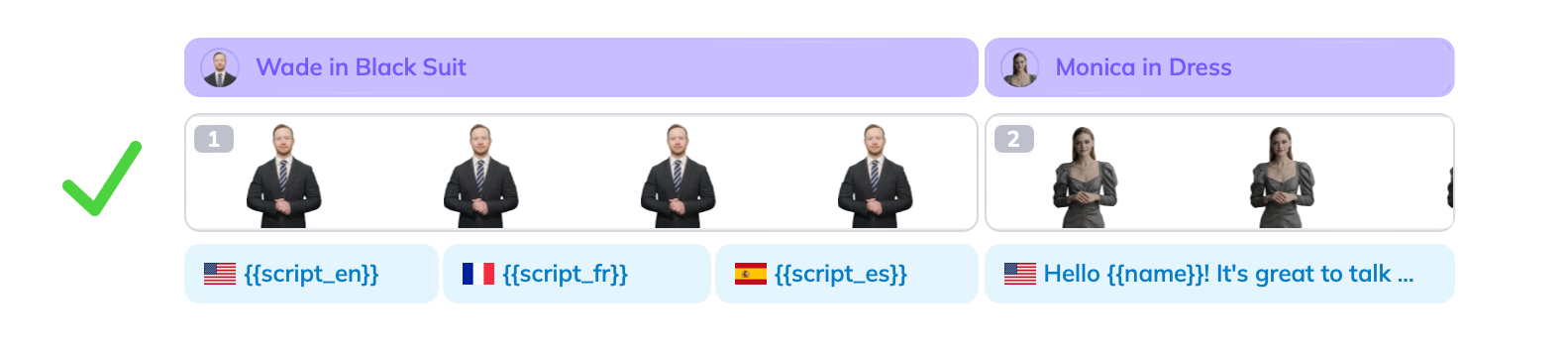
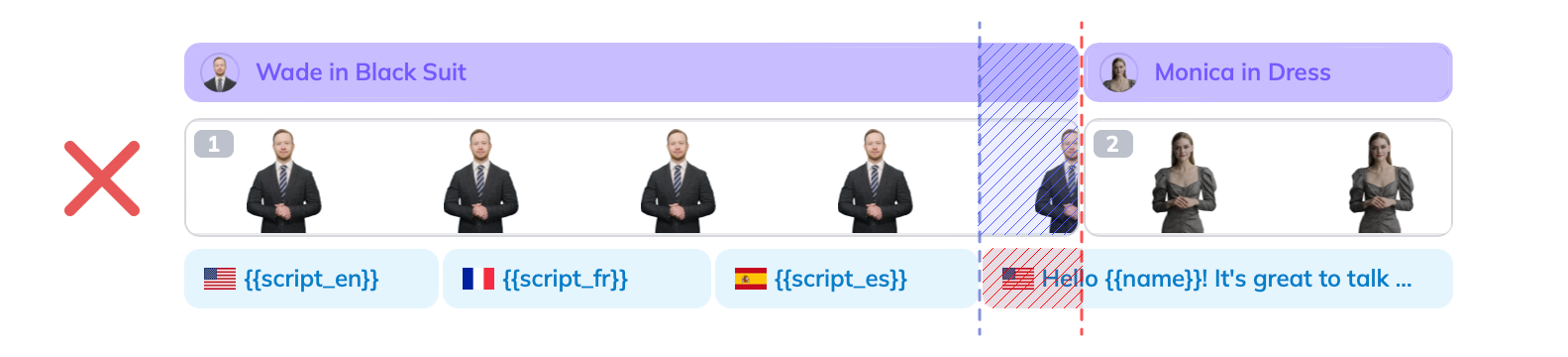
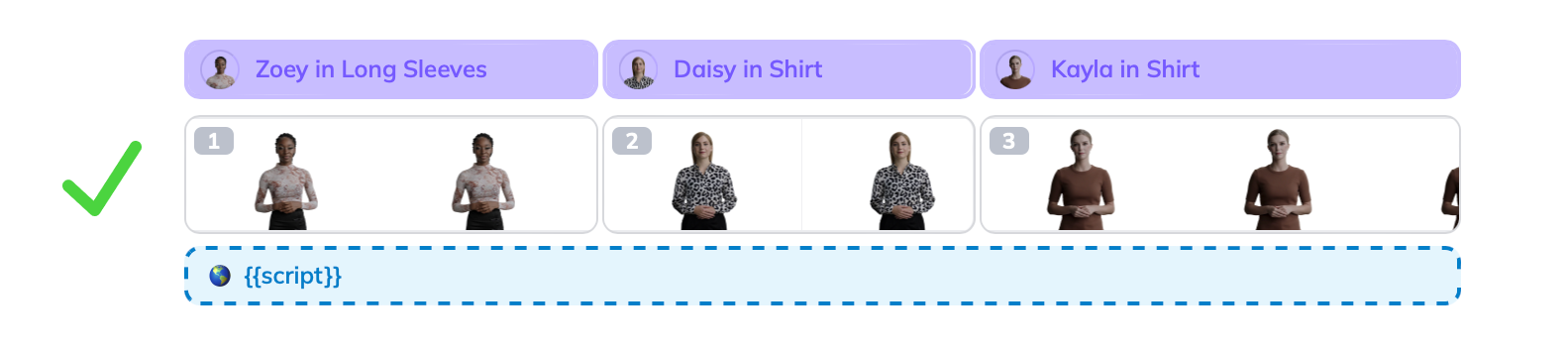
Note:
Failure to adhere to these guidelines will result in the "
End of scene 1 does not align with script" error.
Conclusion
In summary, HeyGen's Template API empowers users to effortlessly generate customized videos from templates. The process begins with creating a template through the web interface. Users can then use this template to generate tailored videos, replacing variables as needed. This approach provides a versatile tool for video creation and personalization.
Updated about 1 month ago
