Replace Video in Template
Easily replace video elements within HeyGen template using API
In this guide, we will learn how to replace videos within a template and generate a video.
Video Properties:
- url: URL of the video content.
- asset_id: Asset ID of the video content.
- play_style: Video playback style. Available options are:
fit_to_scene,freeze,loop,full_video. See how each playback mode affects video rendering in Video Playback Styles in Template.
url and asset_id can be retrieved from the Upload Asset endpoint.
Creating Template through the Interface
To create a new template:
- Go to the HeyGen Dashboard and open the Templates tab.
- Click Create Template. This opens the template editor.
- Click the Media tab and select an existing video or upload a new one.
- Use the API icon in the toolbar to assign an API variable to the video.
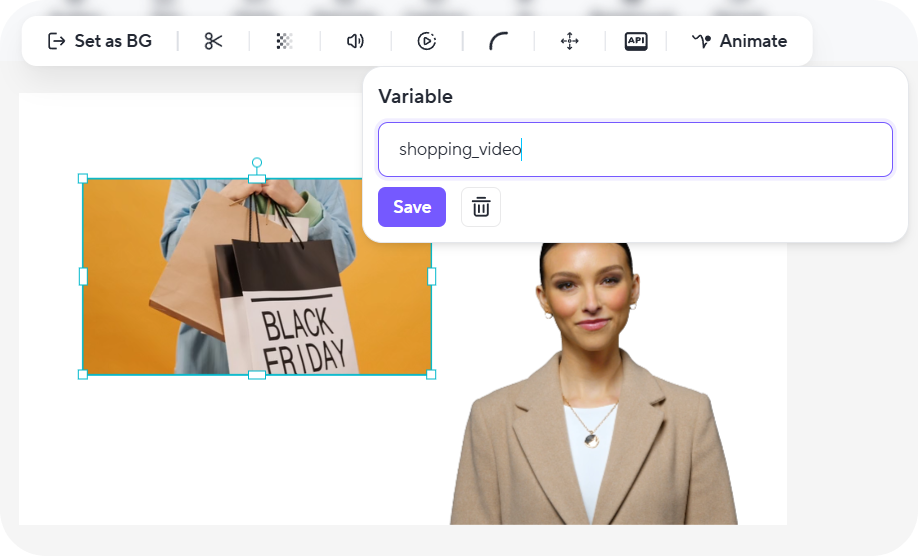
As you can see, we have assigned a variable name, i.e., shopping_video to our video element. In this tutorial, we will demonstrate how to change this video using the Template API.
Get a List of Your Templates
For instructions on listing your templates that you have created in the HeyGen interface and retrieving the template_id, see Get a List of Templates.
Retrieve Template Elements
To retrieve template elements you will need to submit an API request as follows. In the response, you’ll receive details of all variables defined in the template, in this case, the video element details, which can later be modified when creating videos.
curl --request GET \
--url https://api.heygen.com/v3/template/<template_id> \
--header 'accept: application/json' \
--header 'x-api-key: <your-api-key>'
{
"error": null,
"data": {
"version": "4",
"variables": {
"shopping_video": {
"name": "shopping_video",
"type": "video",
"properties": {
"url": "<url>",
"asset_id": null,
"play_style": "loop",
"fit": "none"
}
}
},
"scenes": [
{
"id": "<scene_id>",
"script": "",
"variables": {
"shopping_video": {
"name": "shopping_video",
"type": "video"
}
}
]
}
}
For a full list of parameters and complete response details, see detailed API Reference: Retrieve Template Details (V3).
Modify Template Elements and Generate Video
To change template elements and generate videos, you will need to submit an API request as follows. In the request body, specify the elements you want to modify by providing the appropriate object within the variables section.
curl --location 'https://api.heygen.com/v2/template/<template_id>/generate' \
--header 'X-Api-Key: <your-api-key>' \
--header 'Content-Type: application/json' \
--data '{
"caption": false,
"title": "New Video",
"variables": {
"shopping_video": {
"name": "shopping_video",
"type": "video",
"properties": {
"url": "https://files.heygencdn.com/prod/movio/preset/video/origin/0aec3387a37c43f1abd463378d261f3c.mp4",
"asset_id": null,
"play_style": "loop"
}
}
}
}'{
"error": null,
"data": {
"video_id": "<video_id>"
}
}If you want to explore all configurable options - including how to update multiple elements or adjust video metadata, see detailed API Reference: Generate Video from Template
You will receive a video_id after your request. To check the video's status and retrieve further details, you can use the Retrieve Video Status/Details API endpoint. You can view complete status response examples on the right-side Response panel of the API Reference page - open the Examples dropdown to view responses for different video statuses. You can select any example to preview the corresponding response body.
Status Descriptions
pending
The video is queued and waiting to start rendering.
waiting
The video is in waiting state.
processing
The video is currently rendering.
completed
The video has successfully rendered and is ready for download.
failed
The video could not be rendered due to an error (for example, if the duration exceeds plan limits).
And using the Template API, we changed the video element and generated our new video.
Before:

After:

Conclusion
In this guide, we've walked you through the process of replacing videos within a template video using HeyGen's Template API. By following the steps outlined here, you can modify video elements to create customized videos that suit your specific needs.
Updated about 1 month ago
