Create a Video From Template with Zapier - V3
Easily Automate Video Creation with HeyGen Templates (V3) & Zapier
Templates enable you to add and customize existing text, images, videos, audios, voices, and avatars. Now you can integrate these templates into your workflows with Zapier for automated video creation.
Note:
In addition to the workflow demonstrated in this guide, HeyGen’s Zapier integration supports several other actions, such as Create WebM Avatar Video, Translate a Video, Retrieve Video Status, Retrieve Translated Video Status, Retrieve Shareable Link, and Upload an Asset.
You can explore these additional actions directly within Zapier when configuring your HeyGen integration.
Creating Template through the Interface
Template creation is currently supported only through the HeyGen Interface.
To create a new template:
- Go to the HeyGen Dashboard and open the Templates tab.
- Click Create Template. This opens the template editor.
- Insert a placeholder variable using double curly brackets
{{}}.
For more details on creating and managing templates, see Create Templates.
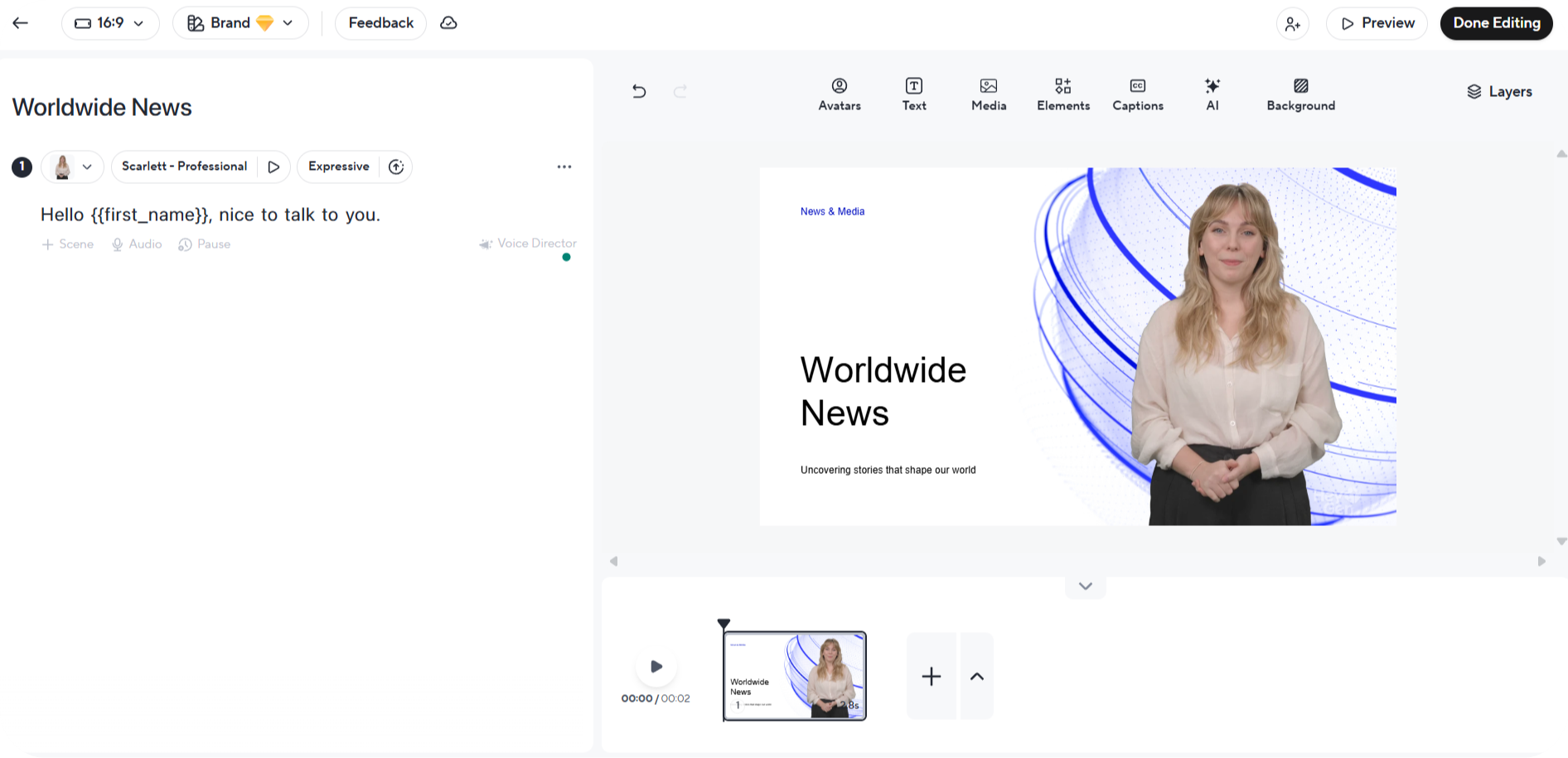
As shown, we've placed a {{first_name}} placeholder within our scene and script. In this tutorial, we'll set a value for this placeholder using the Template API and create a new video.
Create Your Zap
1. Select a Trigger
Every Zap begins with a trigger, which initiates the workflow whenever a specified event occurs. For this example, we’ll use a "New Spreadsheet Row" trigger to create a new video whenever a new row is added to a Google Sheet.
- Trigger: Click on Trigger > Google Sheets > New Spreadsheet Row.
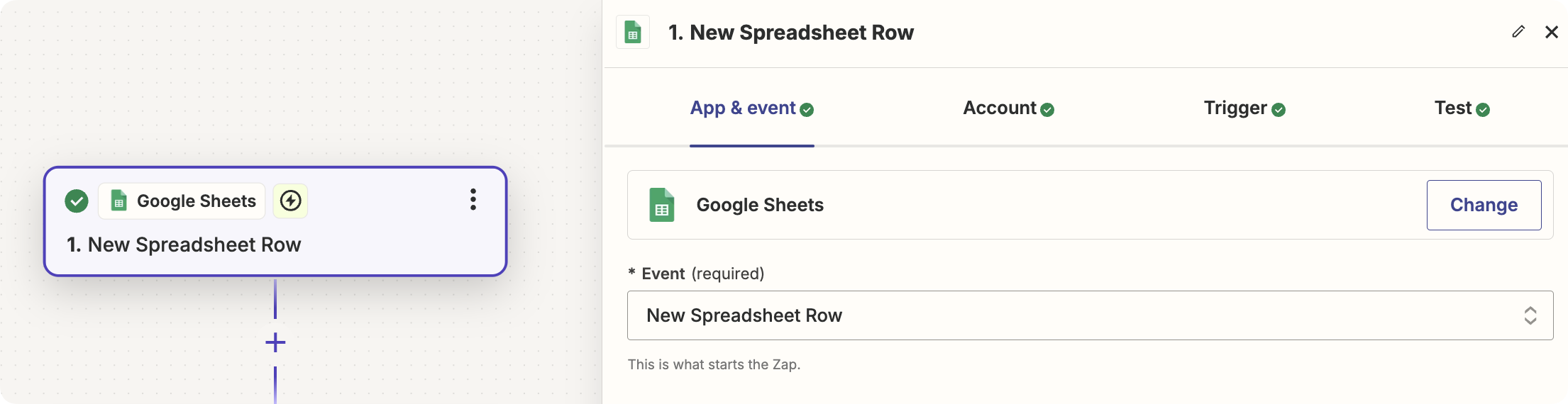
2. Create a Video From Template
Add an action to create a video from your template.
- Action: Click on Action > HeyGen > Create a Video From Template > Choose your HeyGen account > Configure settings.
Select your template from the "Choose a Template" dropdown list.
3. Enter the Elements to Replace and Their Properties
Specify the elements to replace and their properties. For instance, if you used first_name as a variable, enter text.first_name.content and provide the value you want to assign.
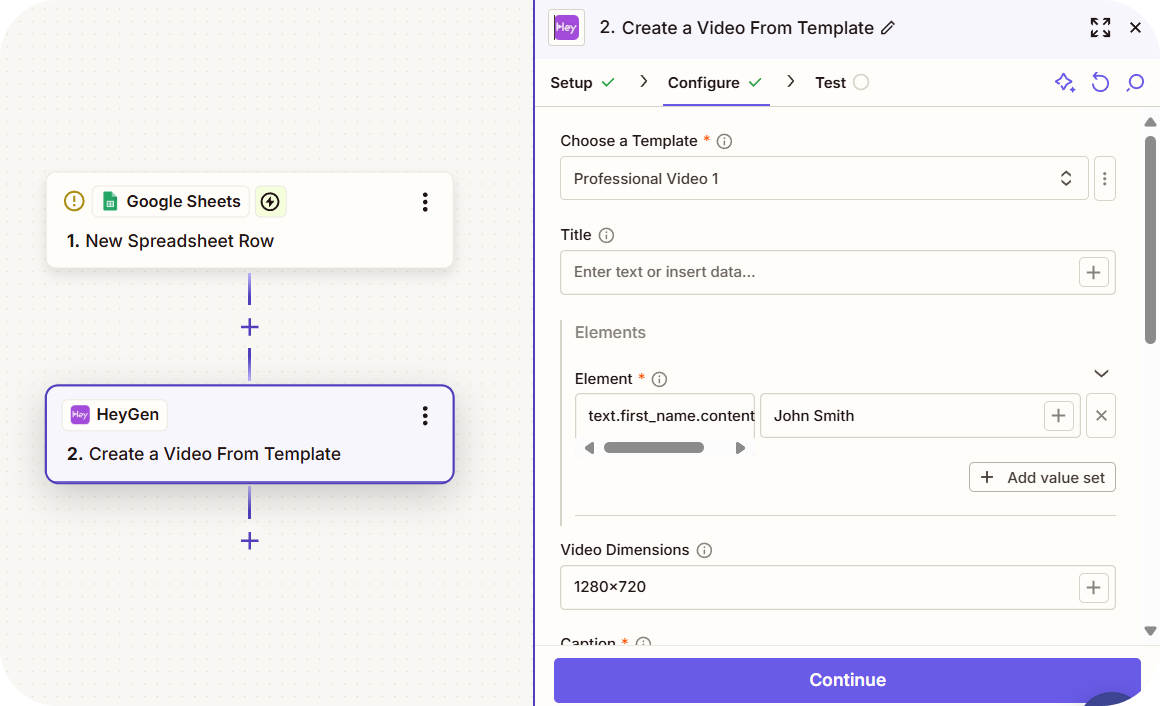
Element format:
The format follows this structure: Element Type, followed by the Element Variable Name, and finally the Property to Modify, i.e., element.variable.property.
- Replace Text and Script:
text.title_here.content - Replace Image and Video:
image.example.urlorvideo.example.asset_id - Replace Avatar:
character.example_avatar.character_id↗, also you have to provide typecharacter.example_avatar.type(avatarortalking_photo) - Adjust Fit property for images and videos:
image.example.fit↗ - Adjust Playback Style property for videos:
video.example.play_style↗
Final Step: Get the Video
Once you create a video using HeyGen’s API/Zapier, the video must be processed and rendered on the server, which typically takes 2-5 minutes. To obtain a shareable link for the video:
- Trigger: Use the "Avatar Video Success" trigger, which activates when the video is successfully created and ready to be accessed.
- Action: Configure actions like sending an email response with the video link once the video is ready.
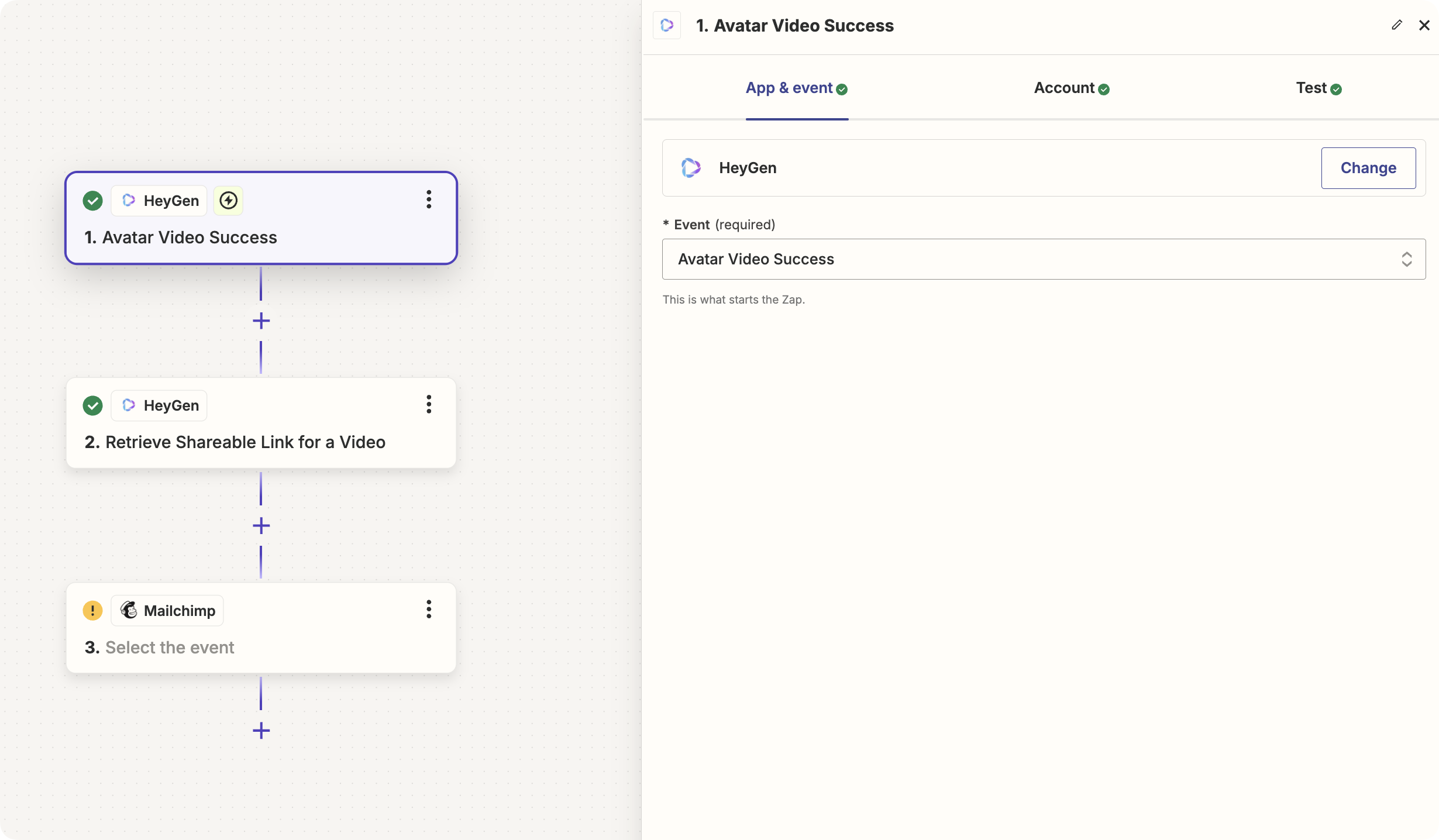
Here is the result:
Conclusion
Using HeyGen’s integration with Zapier, you can efficiently automate the creation of customized videos from templates.
Updated about 1 month ago
