Replace Text/Voice in Template
Modify script text and voice in templates using HeyGen's API
In this guide, we will learn how to replace script text and voice within a template and generate a video.
Text Properties:
- content: Text content.
Voice Properties:
- voice_id: Supports any ID returned from List All Voices (V2) endpoint.
Creating Template through the Interface
To create a new template:
- Go to the HeyGen Dashboard and open the Templates tab.
- Click Create Template. This opens the template editor.
- In the scene area, click the text field labeled “Type your script or use '/' for commands”.
- Enter your script directly in this field.
- To make your script dynamic, insert a placeholder variable using double curly brackets
{{}}. - To assign a variable to the voice of the script, click the three-dot (⋯) menu next to the script line and select API Variable to create a variable.
In this example, we currently have one script in the scene. We’ll update it by replacing the existing script text with a variable.
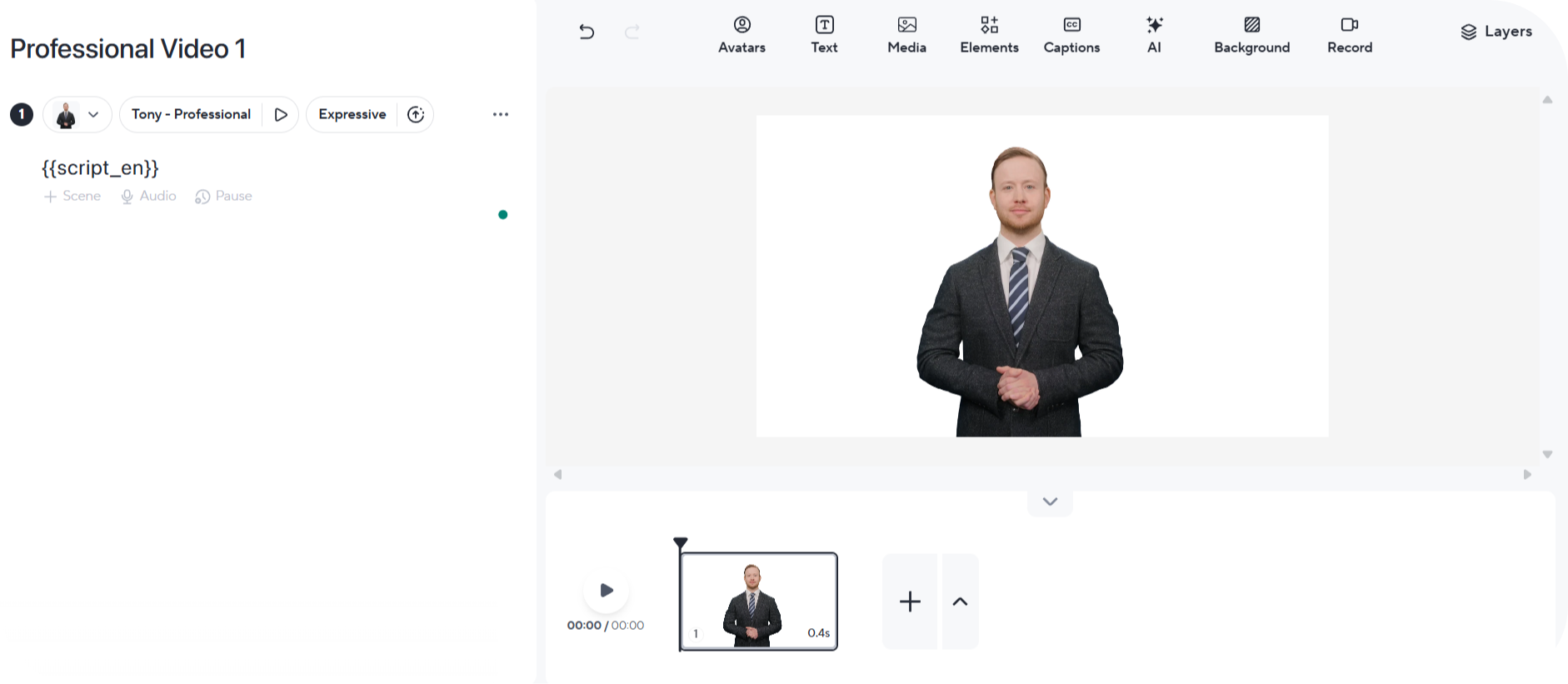
The current voice for script_en is Tony (American - English) in this guide we will replace it with Fable (Multilingual).
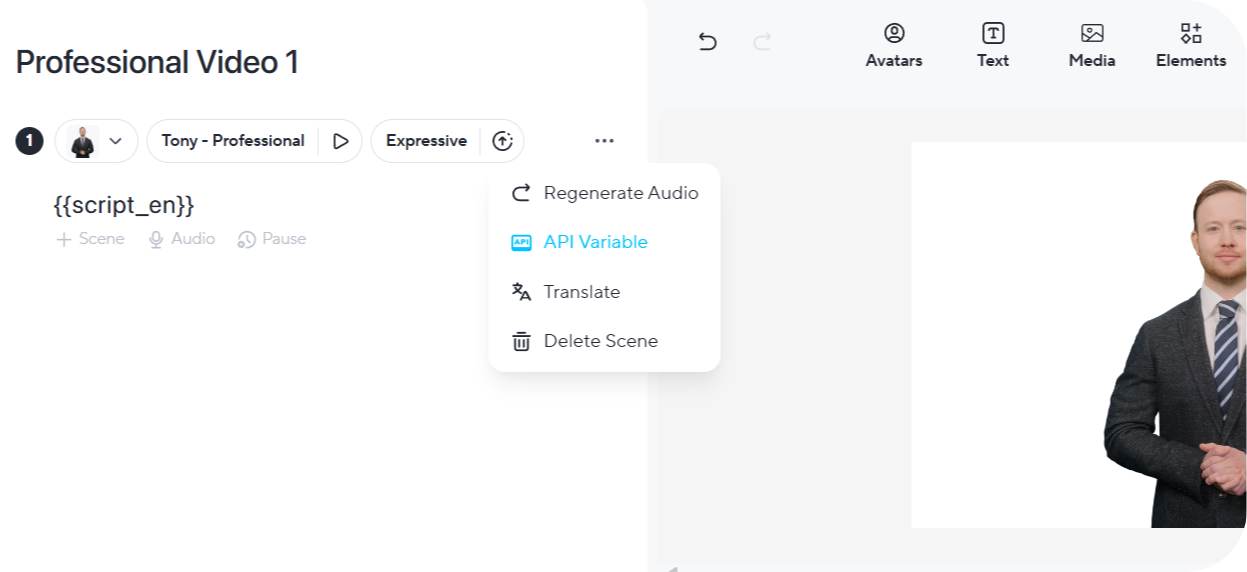
Get a List of Your Templates
For instructions on listing your templates that you have created in the HeyGen interface and retrieving the template_id, see Get a List of Templates.
Retrieve Template Elements
To retrieve template elements you will need to submit an API request as follows. In the response, you’ll receive details of all variables defined in the template, in this case, the voice and text element details, which can later be modified when creating videos.
curl --request GET \
--url https://api.heygen.com/v3/template/<template_id> \
--header 'accept: application/json' \
--header 'x-api-key: <your-api-key>'
{
"error": null,
"data": {
"version": "4",
"variables": {
"script1_voice": {
"name": "script1_voice",
"type": "voice",
"properties": {
"voice_id": "1ae3be1e24894ccabdb4d8139399f721"
}
},
"script_en": {
"name": "script_en",
"type": "text",
"properties": {
"content": ""
}
}
},
"scenes": [
{
"id": "7aqMaMmz",
"script": "{{script_en}}",
"variables": [
{
"name": "script_en",
"type": "text"
},
{
"name": "script1_voice",
"type": "voice"
}
]
}
]
}
}
For a full list of parameters and complete response details, see detailed API Reference: Retrieve Template Details (V3).
Voices
For the target voice_id you can choose any id returned from the List All Voices (V2) endpoint. In this guide, we will utilize Fable (Multilingual).
curl --location 'https://api.heygen.com/v2/voices' \
--header 'accept: application/json' \
--header 'x-api-key: <your-api-key>'...
{
"voice_id": "8b92884579014f8e8147836bbd0c13ca",
"language": "Multilingual",
"gender": "male",
"name": "Fable",
"preview_audio": "https://static.heygen.ai/voice_preview/3ii9BykcfMVv2kTCZUm9mf.wav",
"support_pause": false
}
...For the complete list of available voices, including their IDs, supported languages, and preview audio links, see detailed API Reference : List All Voices (V2)
Modify Template Elements and Generate Video
To change template elements and generate videos, you will need to submit an API request as follows. In the request body, specify the elements you want to modify by providing the appropriate object within the variables section.
curl --location 'https://api.heygen.com/v2/template/<template_id>/generate' \
--header 'X-Api-Key: <your-api-key>' \
--header 'Content-Type: application/json' \
--data '{
"caption": false,
"title": "New Video",
"variables": {
"script_en": {
"name": "script_en",
"type": "text",
"properties": {
"content": "Hey there, how are you today?"
}
},
"script1_voice": {
"name": "script1_voice",
"type": "voice",
"properties": {
"voice_id": "8b92884579014f8e8147836bbd0c13ca"
}
}
}
}'{
"error": null,
"data": {
"video_id": "<video_id>"
}
}To explore how different variable types can be modified when generating a new video, see detailed API Reference: Generate Video from Template
You will receive a video_id after your request. To check the video's status and retrieve further details, you can use the Retrieve Video Status/Details API endpoint. You can view complete status response examples on the right-side Response panel of the API Reference page - open the Examples dropdown to view responses for different video statuses. You can select any example to preview the corresponding response body.
Status Descriptions
pending
The video is queued and waiting to start rendering.
waiting
The video is in waiting state.
processing
The video is currently rendering.
completed
The video has successfully rendered and is ready for download.
failed
The video could not be rendered due to an error (for example, if the duration exceeds plan limits).
Conclusion
In this guide, we've walked you through the process of replacing voice and script text within a template video using HeyGen's Template API. By following the steps outlined here, you can modify template elements to create customized videos that suit your specific needs.
Updated about 1 month ago
