Create an Avatar Video with Zapier
Automate avatar video creation using HeyGen's Zapier integration.
Automate your workflows with Zapier by integrating HeyGen's avatar video creation capabilities.
Note:
In addition to the workflow demonstrated in this guide, HeyGen’s Zapier integration supports several other actions, such as Create WebM Avatar Video, Translate a Video, Retrieve Video Status, Retrieve Translated Video Status, Retrieve Shareable Link, and Upload an Asset.
You can explore these additional actions directly within Zapier when configuring your HeyGen integration.
Create Your Zap
1. Select a Trigger
Every Zap begins with a trigger, which initiates the workflow whenever a specified event occurs. For this example, we’ll use a "New Spreadsheet Row" trigger to create a new video whenever a new row is added to a Google Sheet.
- Trigger: Click on Trigger > Google Sheets > New Spreadsheet Row.
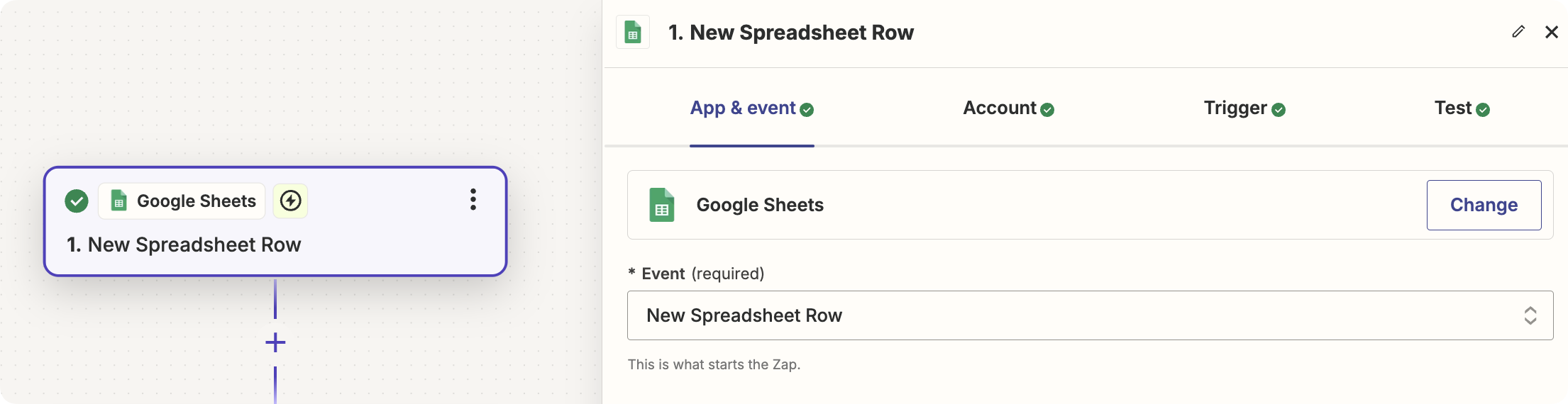
2. Create a Scene for the Avatar Video
Next, set up an action to define the details of your video scene, including avatar, voice, and background.
- Action: Click on Action > HeyGen > Create an Avatar Video (Scene).
- Choose Your Account: Select your HeyGen account.
- Customize Your Settings: Configure the parameters for your scene, such as avatar, voice, and background.
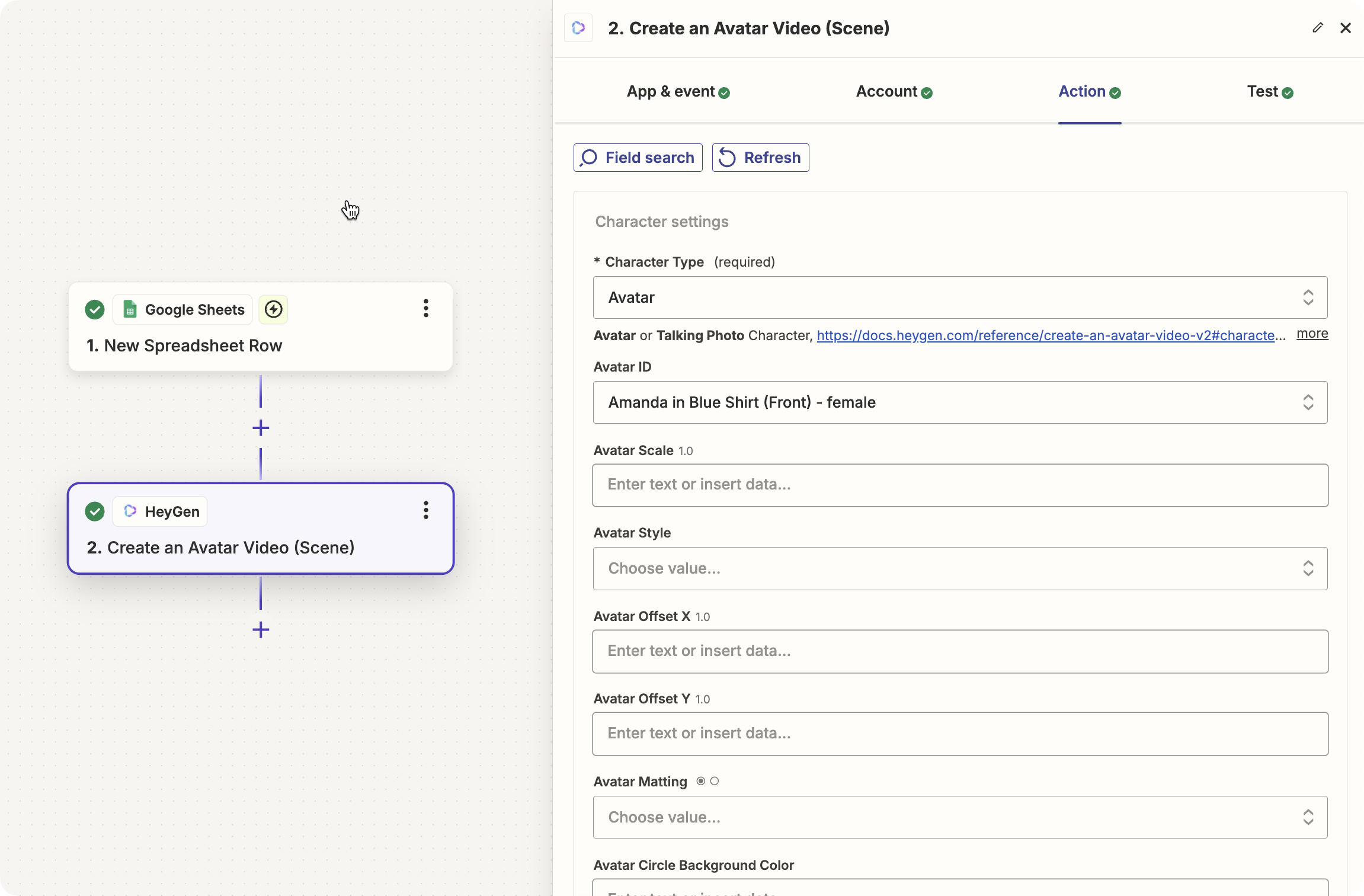
Note:
You can create multiple scenes by adding multiple "Create an Avatar Video (Scene)" actions if needed.
3. Generate the Avatar Video
After creating your scenes, you need to generate the final video by combining the scenes and setting final parameters.
- Action: Click on Action > Create an Avatar Video (Generate).
- Choose Your Account: Select your HeyGen account.
- Customize Your Settings: Adjust settings such as test mode, captions, video title, dimensions, and callback ID. Add your scene(s) in the scenes section.
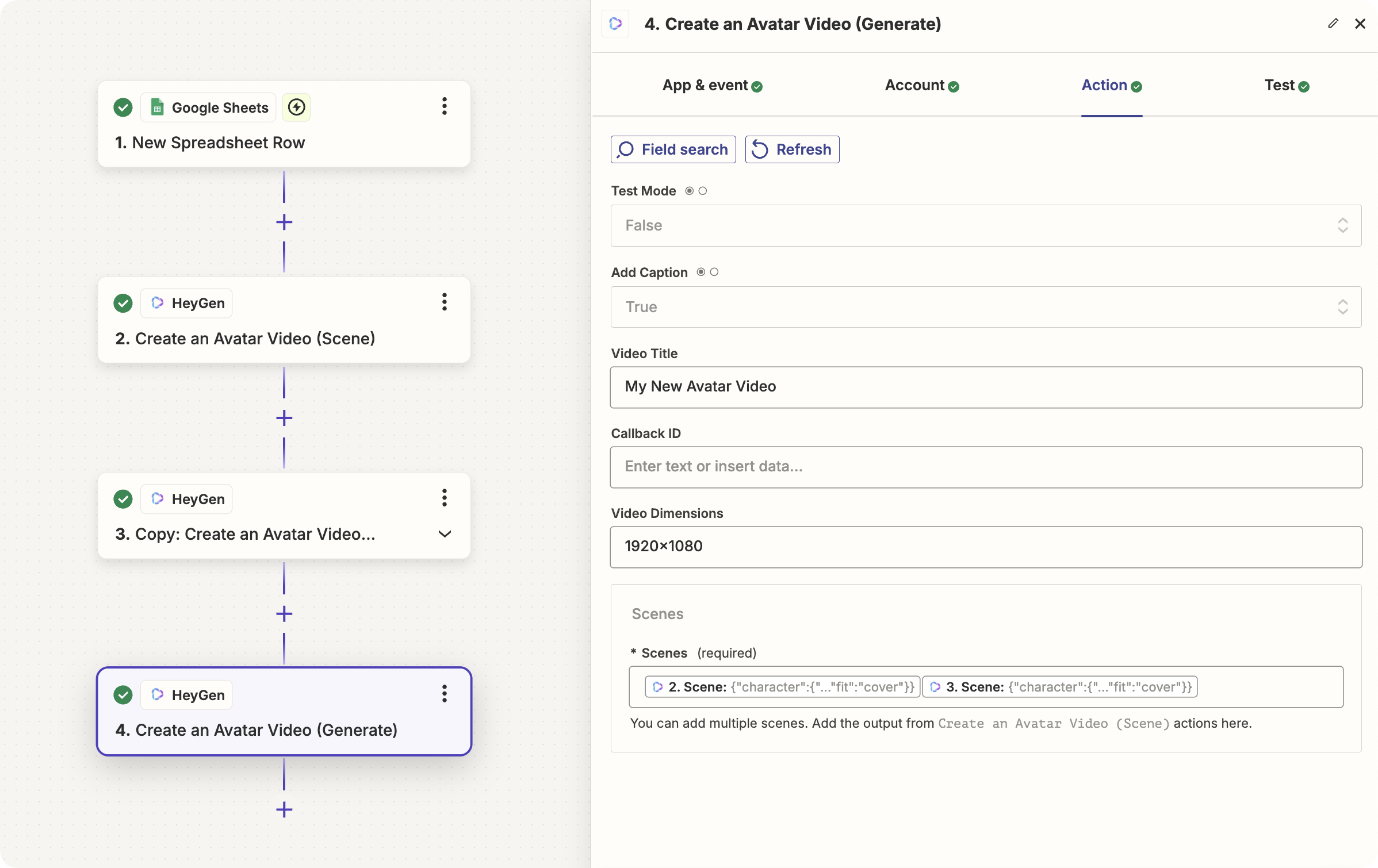
Your Zap is now ready to automate the creation of avatar videos.
Final Step: Get the Video
Once you create a video using HeyGen’s API/Zapier, the video must be processed and rendered on the server, which typically takes 2-5 minutes. To obtain a shareable link for the video:
- Trigger: Use the "Avatar Video Success" trigger, which activates when the video is successfully created and ready to be accessed.
- Action: Configure actions like sending an email response with the video link once the video is ready.
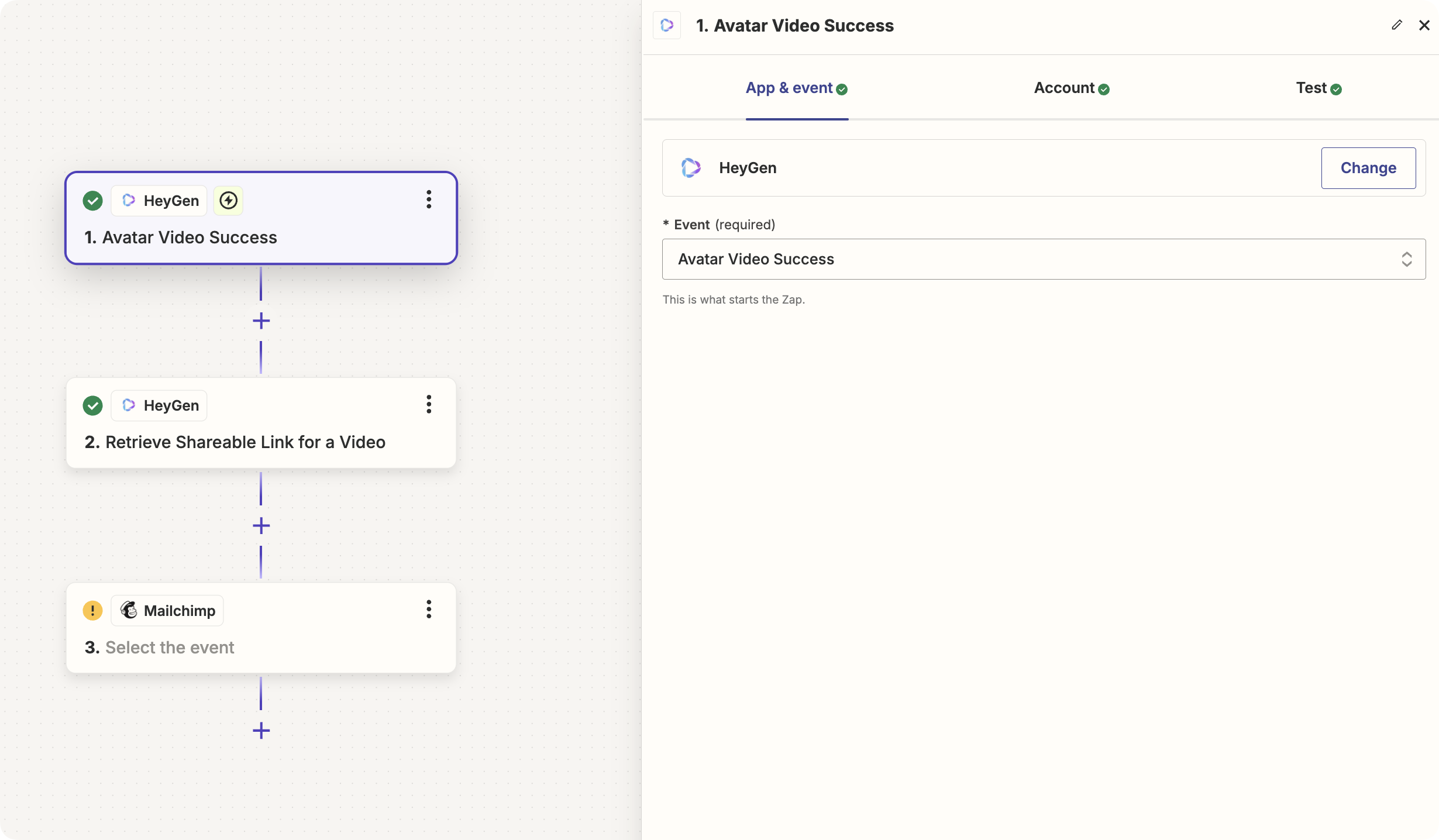
Here is the result:
Conclusion
With HeyGen’s integration through Zapier, you can automate the process of creating personalized avatar videos. By setting up your Zaps to trigger video creation based on specific events, such as adding a new row in Google Sheets, and configuring your scenes and final video settings, you can efficiently generate engaging content tailored to your needs.
The two-step process ensures that once your video is rendered and ready, you can automatically send out the shareable link to the intended recipients.
Updated 16 days ago
